Solved! YouTube Videos Not Playing on My iPhone
Watching YouTube videos on your iPhone is quite convenient and enjoyable. However, there may be times you have found yourself in a situation when YouTube videos not playing on your iPhone. It's incredibly frustrating especially if you're trying to show a funny video to your friend or listen to a music video at the gym.
Here in this article, we will list some common YouTube issues and share you the feasible solutions for YouTube app not working on iPhone (iPhone X, iPhone 8, iPhone 7, etc. included).
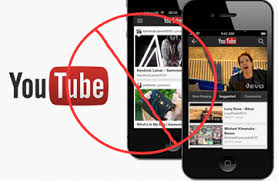
Main Causes and Solutions for YouTube Videos Not Playing on iPhone
# 1.1 Playback Error, Tap to Retry
This is the most common YouTube error you will encounter on iPhone, the following solutions probably fix this type of issue in less time.
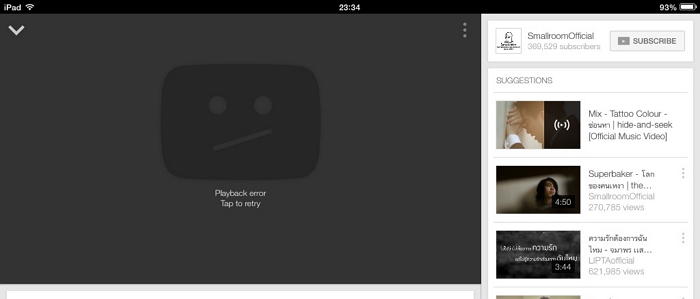
Solutions:
1.Log out your Google account and then re-login.
2.Check your network. Reset modem/router settings and reconnect to the Wi-Fi. Wi-Fi connection is much better than 3G/4G network.
3.Update iOS YouTube app (Visit App Store-Chose 'Updates'-Select 'YouTube'-Click 'Update'). If it is still not working, uninstall and re-install your YouTube.
4.Clear cache files and cookies of YouTube app and browser. Of course you can try to use other browsers.
5.Restart device or update the IOS firmware.
# 1.2 Black Screen Mode
If the YouTube video is embedded on a website, the black screen usually happens when you play it using your iPhone. So, let's have a look on what we can do to fix the issues when embedded YouTube videos is not working.
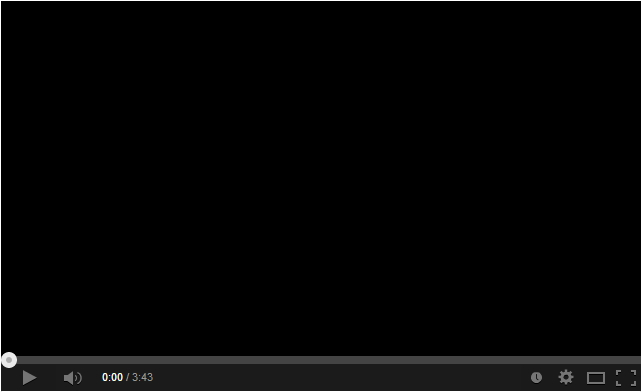
Solutions:
1.Check internet connection, try connecting to a stable Wi-Fi network.
2.Restore the YouTube fault video quality.
3.Update the web browser to its latest version.
4.Refresh the browser.
5.Open the video on YouTube app instead.
# 1.3 Video Not Available
Another browser case is if you are playing YouTube with web browser on the iPhone, there comes a time when the video you are watching shows an error "Sorry, this video is not available on this device".
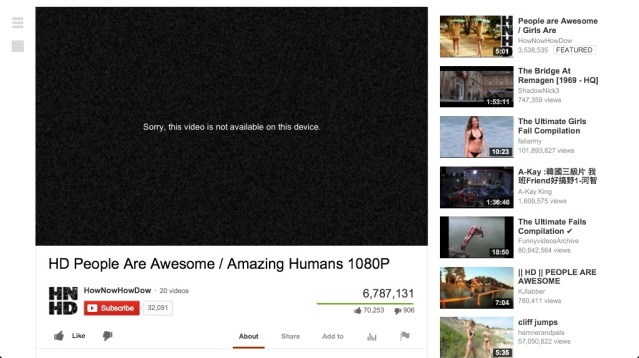
Solutions:
1.Update browser.
2.Tap Settings, find and choose a desktop version.
# 1.4 Video Not Loading
When YouTube videos are not loading on iPhone, in large part because the unstable internet connection.
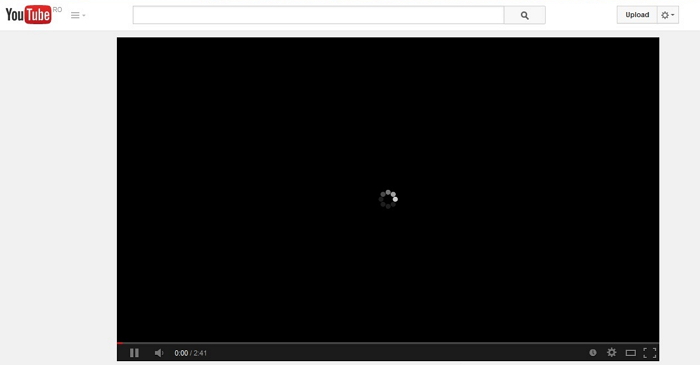
Solutions:
1.Check the Wi-Fi signal for viewing high definition videos. You can turn the Wi-Fi on and off.
2.Update YouTube App and iOS.
If you are still unable to play the YouTube Video on your iPhone, check out the rest for other helpful solutions: reset network settings to factory default, turn off Bluetooth or free up iPhone Memory.
Best Solution for YouTube Videos Not Playing on iPhone
To avoid YouTube not working problems, why don't you download your favorite YouTube videos to your iPhone and watch later in your leisure time? Then you don't need to wait for buffering and loading of the videos, and you can watch them offline anytime and anywhere. All you need is a Free YouTube Video Downloader like VideoSolo Online Video Downloader. It is a 100% reliable, safe and secure tool which can cope with the YouTube not playing on iPhone issue flawlessly.
Given below are three simple steps to download YouTube videos on iPhone with VideoSolo Online Video Downloader.
Step 1. Download an management application called "Documents" from App Store before using VideoSolo Online Video Downloader. After instaling and activating, search for "www.videosolo.com/online-video-downloader" inside this app to open the homepage.
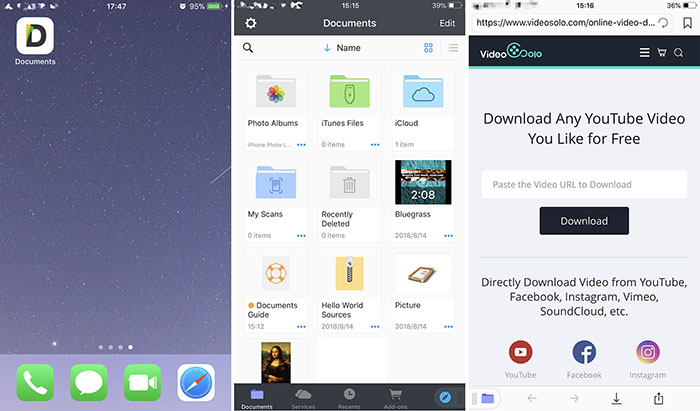
Step 2. Then copy the URL of your favorite YouTube video and go back to the "Documents", paste it to the input box of VideoSolo Online Video Downloader, press "Download" button on the right to load the video contents.
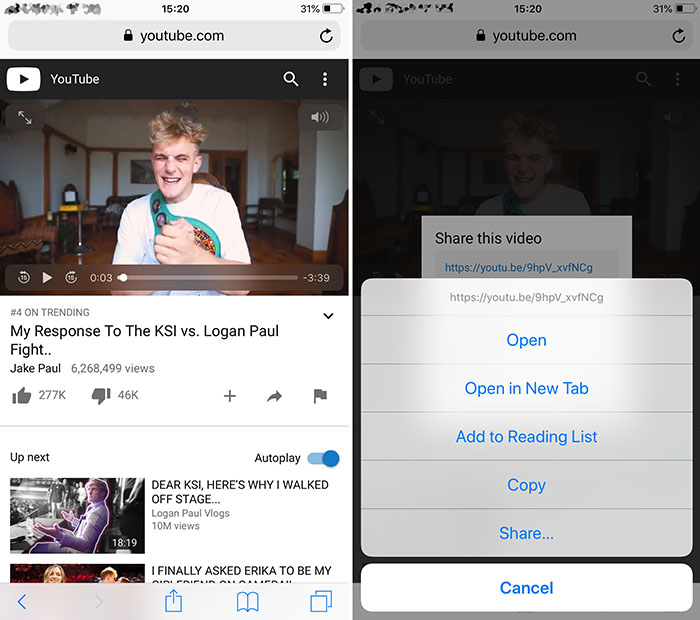
Step 3. After loading, you can scroll down the page to choose MP4 or 3GP video formats in a proper resolution which is compatible to your iPhone. Then hit the "Download" button and a window pops up where you can select output folder in "Documents". Finally, tap "Save" on the upper right corner of the screen. Now you can enjoy the YouTube video offline on your iPhone.
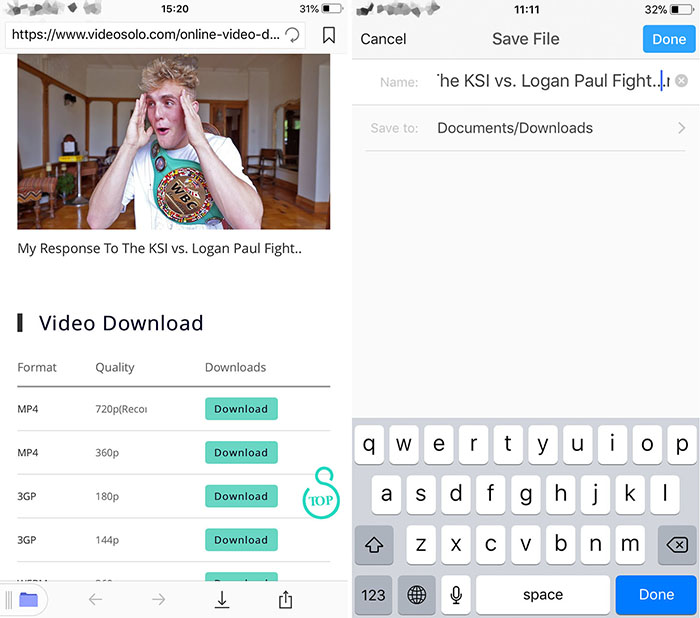
There can be various reasons why YouTube videos are not playing on your iPhone. We strongly believe that if you follow the recommended workable solutions above, particularly if working with the ideal YouTube video offine tool - VideoSolo Online Video Downloader, then you can be certain that your YouTube will start working smoothly again!




