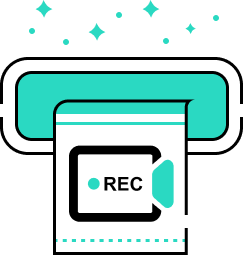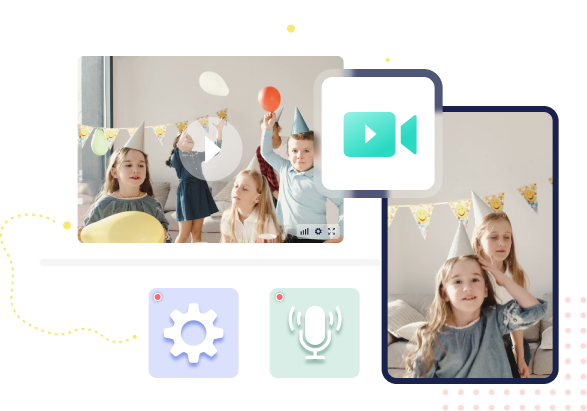Record Desktop Screen and Webcam
No matter what kinds of screen activities on your computer, like Zoom meetings, online videos, games, skype chat, demonstrations, you can use VideoSolo Screen Record to record them to a video.
Powerful and Independent Audio Recorder
If you want to record audio only, VideoSolo Screen Recorder can help you do that easily. It has an independent audio recorder, which can record all types of music, radio or online audio and save them to high-quality MP3/AAC/M4A/WMA audio track.Of course, this smart audio recorder also empowers you to record your own sound from microphone. Thus, you can add oral explanation to your video tutorial or presentation.
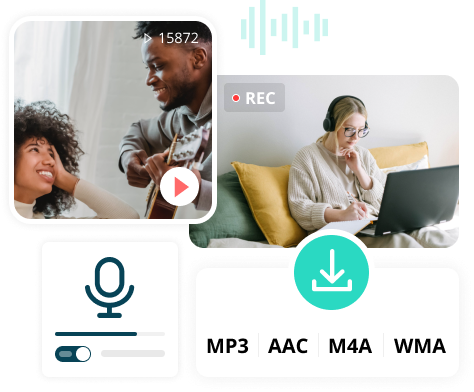
Take a Snapshot with One-click
Aside from video/audio recording, VideoSolo Screen Recorder also enables you to capture snapshots of particular screen areas, then use drawing tools to highlight image hotspots or points of interest. This feature can also be done while recording videos.With this program, now you can make any screenshot as you want.
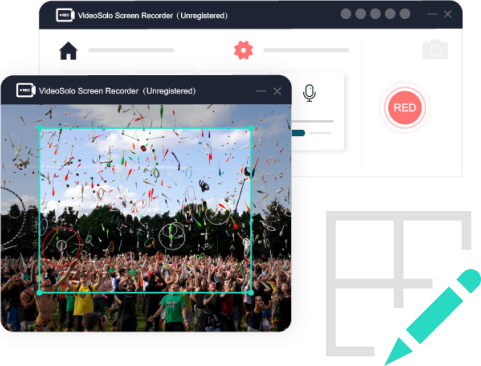
Explore More Amazing Features
Apart from the main functions, VideoSolo Screen Recorder also provides many marvelous features,which can help you record audio/video better.
How-to Guide
User Reviews
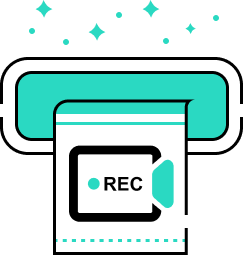
VideoSolo Screen Recorder
Record and Capture Anything You Want to on the Computer Screen